Excel 2010 : Disable Protected View In Microsoft Office 2010
1. Go to
file menu, and then click
Options.
2. In the
Excel Options dialog window, go to
Trust Center and click
Trust Center Settings.
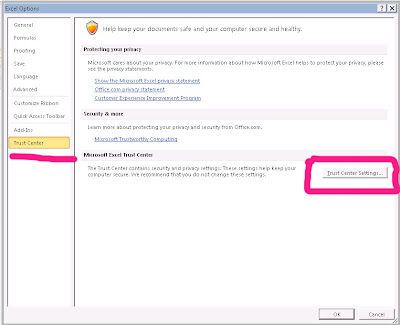
3. In the
Trust Center dialog window, and then
uncheck the options whatever you want.
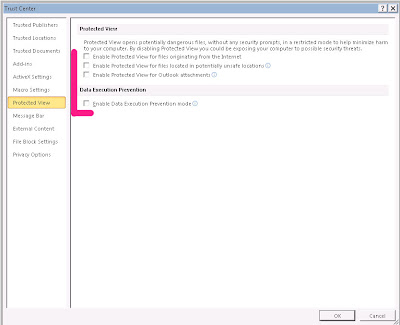
4. when done, click OK

No comments:
Post a Comment